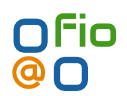For the first time in 5 years i banged out an android app, and here it is Digiweb broadband usage indicator.
It fetches your broadband usage and displays it as a widget on home screen. Fairly basic, but does the job nicely.
https://play.google.com/store/apps/details?id=ie.fio.dave.digiwebusage&hl=en
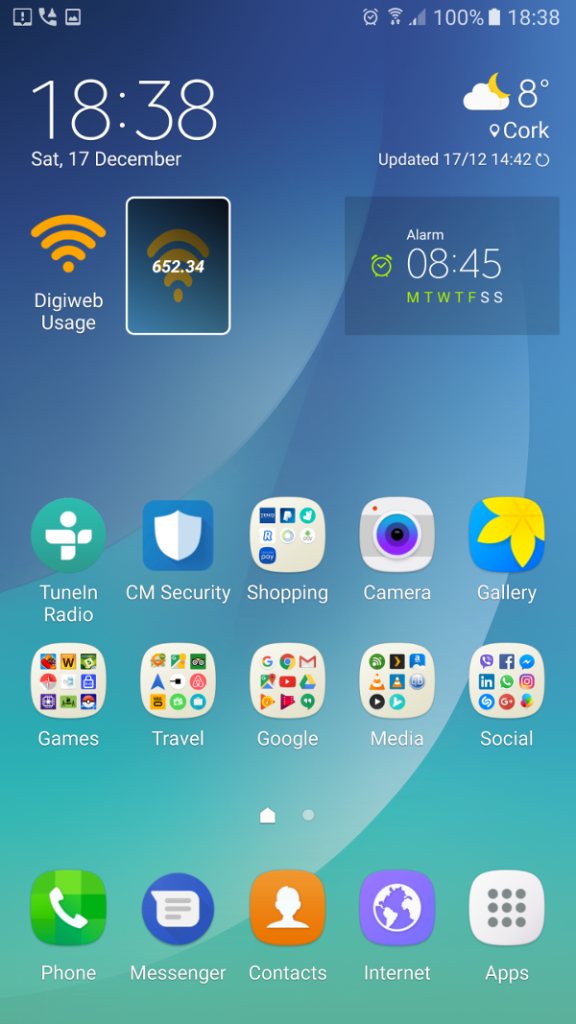 | 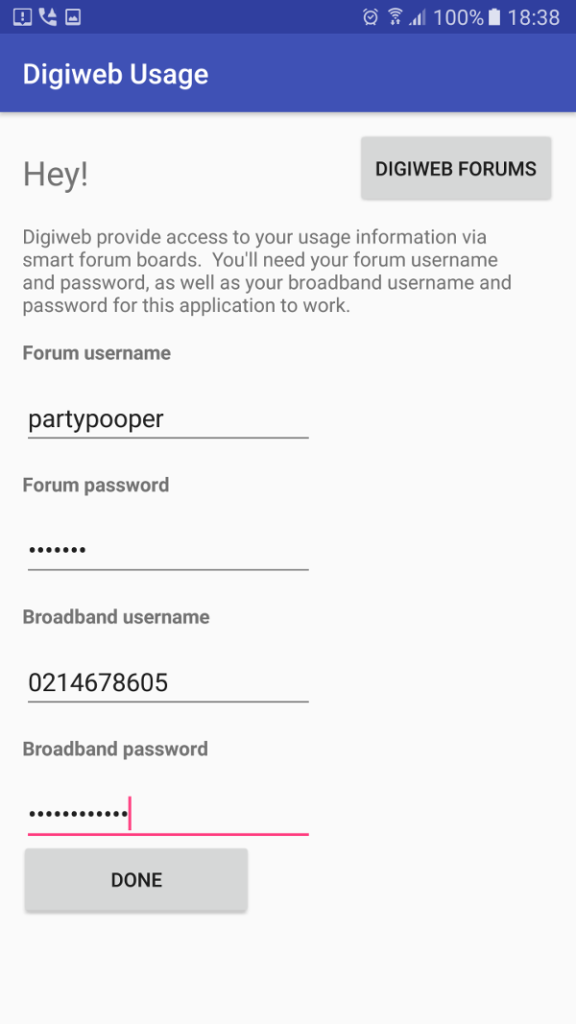 |