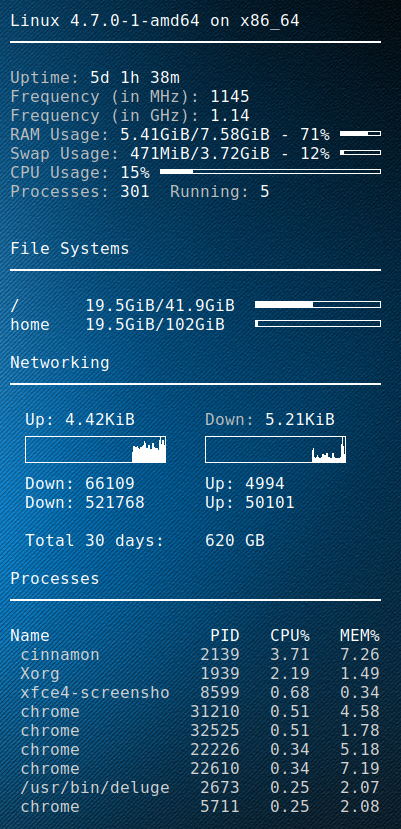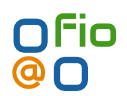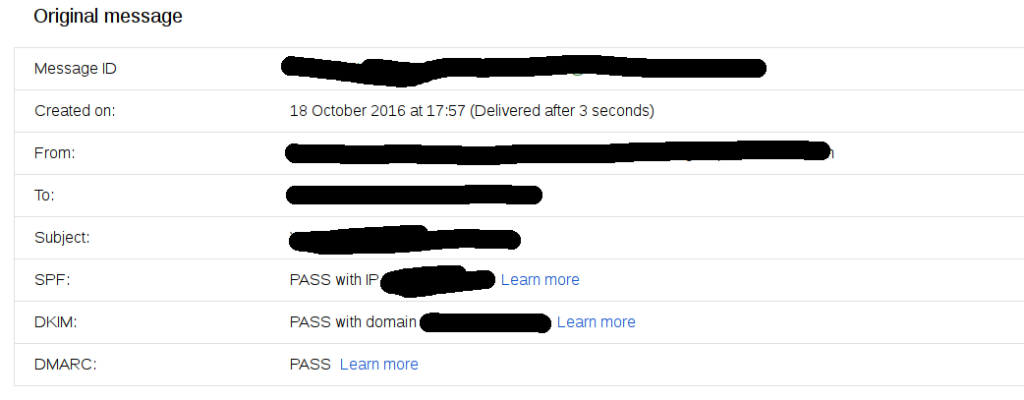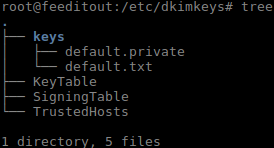I setup a golang script to fetch the DD-WRT bandwidth usage for the previous 2 months, as well as the last 30 days(rolling).
Using conky then i can display it on my desktop.
My ISP (digiweb), don’t provide any means to check your bandwidth.
Picture at end of post 🙂
Golang DD-WRT script
package main
import (
"fmt"
"strconv"
"net/http"
"crypto/tls"
"io/ioutil"
"regexp"
"time"
)
// You set these
var _ddwrt_ip = "10.1.1.1"
var _ddwrt_ssl = true
var _ddwrt_port = 443
var _ddwrt_user = "root"
var _ddwrt_pass = "password"
// don't set these
var _ddwrt_this_month = ""
var _ddwrt_last_month = ""
func printmonth(monthyear string) {
tr := &http.Transport {
TLSClientConfig: &tls.Config { InsecureSkipVerify: true },
}
client := &http.Client { Transport: tr }
proto := "http"
if _ddwrt_ssl == true {
proto = "https"
}
req, err := http.NewRequest( "GET", proto + "://" + _ddwrt_ip + ":" + strconv.Itoa( _ddwrt_port ) + "/ttgraph.cgi?" + monthyear, nil )
req.SetBasicAuth( _ddwrt_user, _ddwrt_pass )
resp, err := client.Do( req )
defer resp.Body.Close()
if err != nil {
fmt.Printf( "Error : %s", err)
}
if resp.StatusCode != 200 {
fmt.Printf( "Error code: %s", strconv.Itoa( resp.StatusCode ) )
}
bodyBytes, err2 := ioutil.ReadAll( resp.Body )
if err2 != nil {
fmt.Printf( "Error : %s", err2 )
}
if len( _ddwrt_this_month ) == 0 {
_ddwrt_this_month = string( bodyBytes )
} else {
_ddwrt_last_month = string( bodyBytes )
}
re := regexp.MustCompile( "(?s)Conky script Integration
conky.config = {
alignment = 'top_right',
background = true,
border_width = 1,
cpu_avg_samples = 2,
default_color = 'white',
default_outline_color = 'white',
default_shade_color = 'white',
draw_borders = false,
draw_graph_borders = true,
draw_outline = false,
draw_shades = false,
use_xft = true,
font = 'DejaVu Sans Mono:size=12',
gap_x = 50,
gap_y = 50,
double_buffer = true,
minimum_height = 5,
minimum_width = 5,
net_avg_samples = 2,
no_buffers = true,
out_to_console = false,
out_to_stderr = false,
extra_newline = false,
own_window = true,
own_window_class = 'Conky',
own_window_type = 'desktop',
own_window_transparent = true,
stippled_borders = 0,
update_interval = 3.0,
uppercase = false,
use_spacer = 'none',
show_graph_scale = false,
show_graph_range = false
}
conky.text = [[
$sysname $kernel on $machine
${hr 2}
${color grey}Uptime:$color $uptime
${color grey}Frequency (in MHz):$color $freq
${color grey}Frequency (in GHz):$color $freq_g
${color grey}RAM Usage:$color $mem/$memmax - $memperc% ${membar 4}
${color grey}Swap Usage:$color $swap/$swapmax - $swapperc% ${swapbar 4}
${color grey}CPU Usage:$color $cpu% ${cpubar 4}
${color grey}Processes:$color $processes ${color grey}Running:$color $running_processes
${color}File Systems
${hr 2}
/${goto 80}$color${fs_used /}/${fs_size /} ${goto 250}${fs_bar 6 /}
/home${goto 80}$color${fs_used /}/${fs_size /home} ${goto 250}${fs_bar 6 /home}
${color}Networking
${hr 2}
${goto 20}Up:$color ${upspeed wlp3s0} ${goto 200}${color grey}Down:$color ${downspeed wlp3s0}
${goto 20}${upspeedgraph wlp3s0 26,140 FFFFFF FFFFFF}${goto 200}${downspeedgraph wlp3s0 26,140 FFFFFF FFFFFF}
${execpi 3600 /usr/bin/go run /home/dave/.conky/ddwrt-bandwidth.go}
${color}Processes
${hr 2}
Name PID CPU% MEM%
${color lightgrey} ${top name 1} ${top pid 1} ${top cpu 1} ${top mem 1}
${color lightgrey} ${top name 2} ${top pid 2} ${top cpu 2} ${top mem 2}
${color lightgrey} ${top name 3} ${top pid 3} ${top cpu 3} ${top mem 3}
${color lightgrey} ${top name 4} ${top pid 4} ${top cpu 4} ${top mem 4}
${color lightgrey} ${top name 5} ${top pid 5} ${top cpu 5} ${top mem 5}
${color lightgrey} ${top name 6} ${top pid 6} ${top cpu 6} ${top mem 6}
${color lightgrey} ${top name 7} ${top pid 7} ${top cpu 7} ${top mem 7}
${color lightgrey} ${top name 8} ${top pid 8} ${top cpu 8} ${top mem 8}
${color lightgrey} ${top name 9} ${top pid 9} ${top cpu 9} ${top mem 9}
]]
Enjoy